One of the best aspects of Windows 10 laptops is that their touchpads are impressive even with the lower range laptops. If your work involves a lot of time spending on your laptop, then you must be aware of the role of the touchpad in terms of productivity. However, if the default touchpad sensitivity is not to your comfort, there are ways to change it according to your convenience. Here is the guide on how to change laptop touchpad sensitivity in Windows 10
Change Laptop Touchpad Sensitivity
If you are having a difficult time using touchpads, then using touchpad gestures will only mess up your laptop usage. If you are facing this issue, then you can customize the touchpad sensitivity easily. You can change the touchpad sensitivity to high if you feel it’s low. Similarly, if you change the touchpad sensitivity to low if you feel it’s high. In this article, we are going to explain how to change your laptop sensitivity in Windows 10 devices. There are three ways to do it.

Use Settings app to change touchpad sensitivity in Windows 10:
With the settings app, you can change the touchpad sensitivity in Windows 10. Follow the below steps to know how to do it.
- Click on the Windows icon located at the bottom left corner of the screen.
- Now click on the Settings icon to open it.
- Here you will be able to see the ‘Device’ page. Click on it.
- On the left panel side of your screen, click on the ‘Touchpad’ tab.
- Now under the ‘Touchpad sensitivity’ section, you can choose the touchpad sensitivity from the drop-down menu.
- Here you will be able to see 4 options of Touchpad sensitivity. They are ‘Most sensitive, high sensitive, medium sensitive and low sensitive’
- Try every option with different touchpad gestures and select one according to your convenience.
- Once you select the option, close the Settings app.
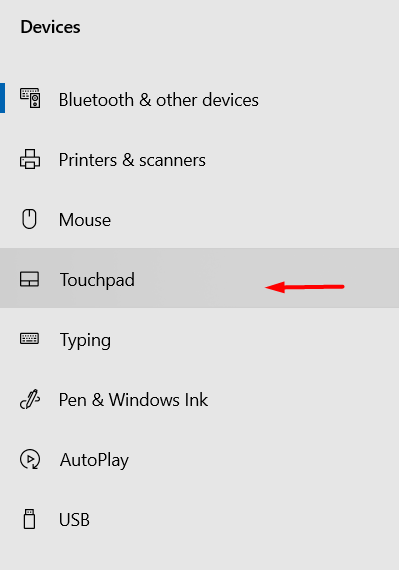
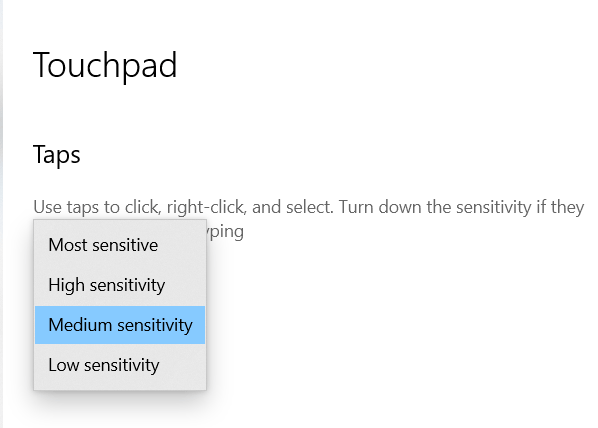
Check: Manage Startup Programs in Windows 10: Complete Guide
Change touchpad sensitivity in Windows 10 with Registry editor:
Follow the below steps to know how to change laptop touchpad sensitivity in Windows 10 with the registry editor.
- Click on the search icon located on the taskbar. In the search field, enter ‘Run’ to open the run box.
- Enter ‘regedit’ in the run box and then click on the Ok button.
- Once the Registry editor app is opened, navigate to the below registry key.
HKEY_CURRENT_USER\Software\Microsoft\Windows\CurrentVersion\PrecisionTouchPad
- Now you need to double-click on the AAPThreshold value located on the right side pane of the screen.
- Here you can set the value name according to your comfort from 0 to 3.
- 0 represents the most sensitivity, 1 represents the high sensitivity, 2 represents the medium sensitivity and 3 represents the low sensitivity.
- Once you select the number according to your choice, click on the Ok button to save the changes.
- Now you need to restart your computer in order for these changes to work.
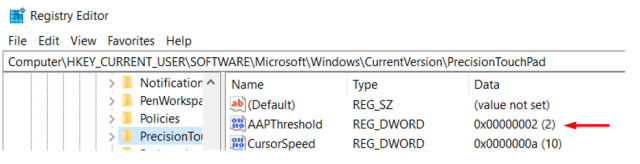
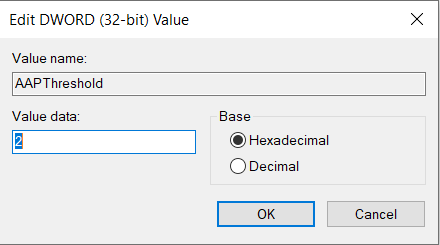
Change touch pad sensitivity in Windows 10 with Control Panel:
You change the laptop touchpad sensitivity in Windows 10 with the Control panel. Follow the below steps to know how to do it.
- Click on the search icon located on the taskbar.
- In the search field, enter ‘Control panel’ and click enter.
- Now click on the top result to open the Control panel app.
- Here you will be able to see the list of Control panel items. Click on the ‘Mouse’ option.
- Click on the Pointer options tab in the Properties window.
- Here under the motion section, you will be able to see the slider. You can drag it to the left if you want to slow down the sensitivity. Similarly, you can drag it to the right if you want to increase the sensitivity.
- Once you chose the sensitivity, click on Apply and then ok to save the changes on your computer.
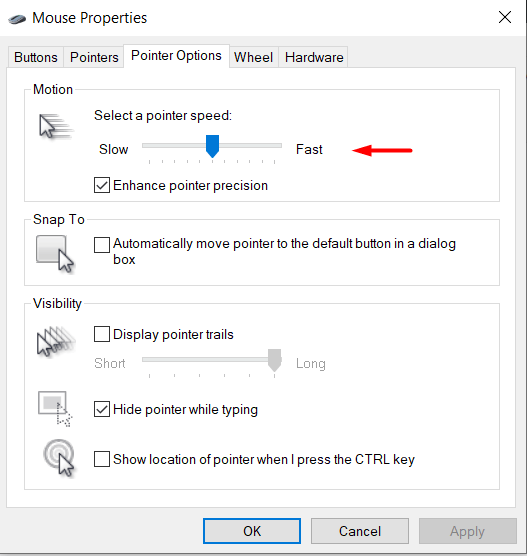
Conclusion:
Hope we have covered everything about how to change Laptop touchpad sensitivity in Windows 10. If you have any queries regarding with the article above, please let us know in the comments below. We will get back with the best possible solution as soon as possible.


