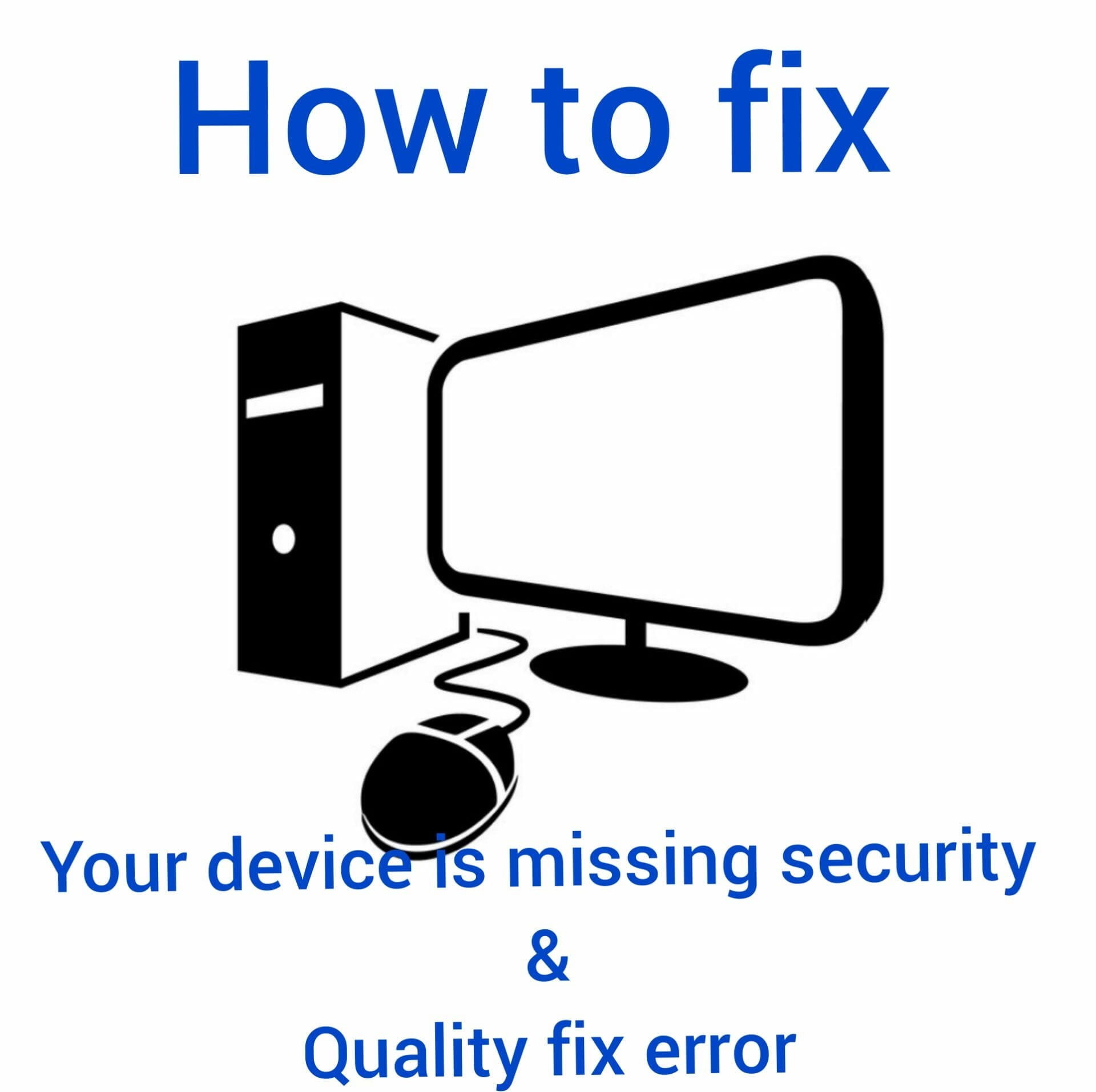Microsoft is releasing Windows10 updates often to fix any bugs and update the security patches. While few updates go smoothly, users are experiencing issues with few updates. Reportedly, they are facing the ‘Your device is missing important security and quality fixes’ error on their computer. If you are one of those users facing this error, you don’t need to worry. There might be several reasons for this error to happen. In this article, we are going to explain how to fix Device Missing Important Security and Quality Fix.
How to fix the ‘Your device is missing security and quality fixes’ error
While installing the update, if it’s broken halfway or if the Windows update is disabled, then you will face this issue. As there are multiple reasons for the cause of this error, we are going to list out few solutions to fix this error.
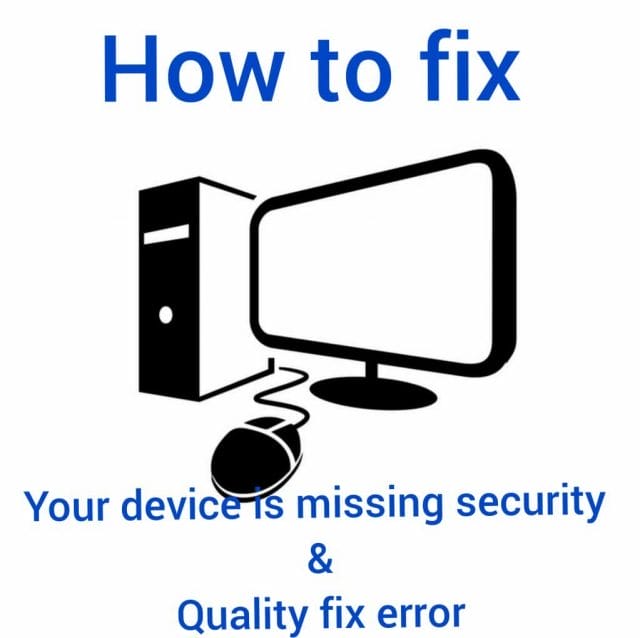
Run Windows Update Troubleshooter
This is the easiest way to fix this error. Follow the below steps to know how to fix this error using Windows update troubleshooter.
- Click on the Start button located on the taskbar and then click on the Settings icon.
- Now you need to tap on the ‘Update and Security’ section.
- On the left panel side of the screen, you will be able to see the ‘Troubleshoot’ option. Click on that.
- Now expand the ‘Windows update’ section and then click on the ‘Run the troubleshooter’ button.
- Once the troubleshooting is done, restart your computer. Check if the error is resolved now.
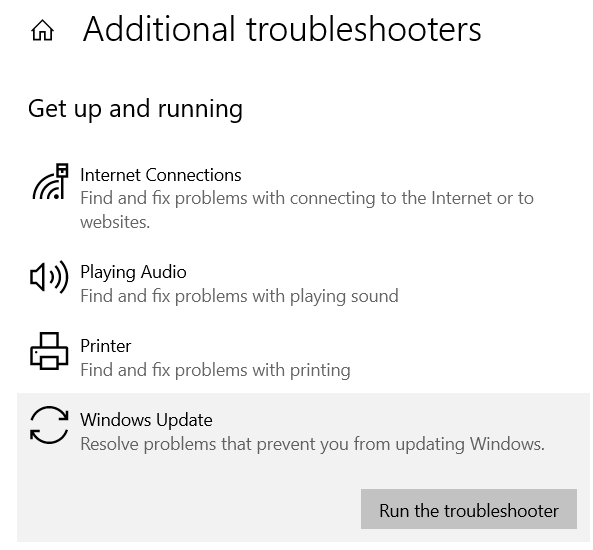
Fix Corrupted Windows files for Device Missing Important Security and Quality Fix
Sometimes the reason for this error might be the corrupted files present in your system. You can solve this error by fixing these corrupted files. Follow the below steps to know how to do it.
- Click on the search box located on the taskbar.
- Type ‘CMD’ in the search field and then click Enter button. Now you need to right-click on the top result and then select the ‘Run as administrator’ option.
- Enter the below command in the Command prompt box and tap on the Enter button.
DISM.exe/Online/Cleanup-image/Restorehealth
- This scanning process will take few minutes.
- Once the process is finished, now enter SFC/scannow in the command prompt and then hit the Enter button.
- Once the process is completed, restart your computer and check if you are able to update the Windows properly.
Download the latest Servicing Stack Update
You can fix this issue by downloading the latest Servicing Stack Update. Follow the below steps to know how to do it.
- Click on the Start button located on the taskbar and then click on the Settings icon.
- Now you need to click on the System section.
- On the left pane side of the screen, scroll down to the last section and here you will find the ‘About’ section. Click on it.
- Find the ‘System type’ under the Device specification section.
- Now you need to open your browser and visit the official Microsoft catalog page. Download the recent Servicing Stack Update that matches with your system type.
- Once you are done with it, restart your computer and check if the Windows update is working fine.
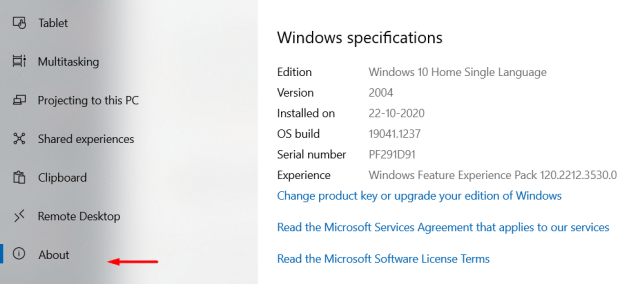
Reinstall Windows updates
You might be facing this error if the latest Windows update is not properly updated. You can fix this issue by reinstalling the Windows update. Follow the below steps to know how to do it.
- Click on the Start button located on the taskbar and then click on the Settings icon.
- Tap on the ‘Update & security’ section.
- Under the Windows Update section, click on the ‘View update history’ option.
- Now you need to click on the ‘Uninstall updates’
- Here you will be able to see the last update of the Windows. Right-click on it and then uninstall it.
- Now open the Windows Update section and then check for the updates.
- Reinstall the missing updates. Once you’ve installed the update, reboot the system. Now check if you still facing the error.
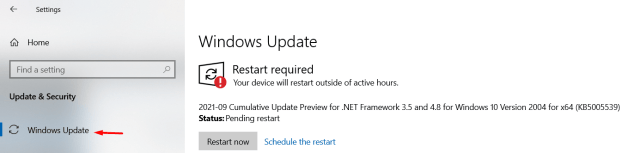
Also Check : Effective Guide to Fix “Bad System Config Info” Error in Windows10
-
Reset Windows update service
You can fix this error by resetting the Windows update service. Follow the below steps to know how to do it.
- Click on the Search box located on the taskbar.
- In the search field, enter ‘cmd’ and then hit the enter button. Now you need to right-click on the top result and select the ‘Run as administrator’ option.
- In the command prompt window, you need to enter the below commands one by one. Don’t forget to hit the enter button after every command.
net stop wuauserv
stop cryptSvc
net stop bits net stop msiserver
Ren C:WindowsSoftwareDistribution SoftwareDistribution.old
Ren C:WindowsSystem32catroot2 Catroot2.old
net start wuauserv
start cryptSvc
net start to bits
net start msiserver
- Restart your computer now and check if the Windows update error is fixed.
Check the Services for Device Missing Important Security and Quality Fix
- Click on the search box located on the taskbar and in the search field enter ‘Run’. Hit the enter button now.
- In the Run window, you need to enter ‘services.msc’ and then click on the ‘Ok’ button.
- Here search for the Stop updates 10 guard service.
- Once you find it, double click on it to open.
- Under the General section, beside the Startup type option, you need to select the Disabled option from the drop-down menu.
- Now just click on the Ok button to save the changes.
- Restart your computer now and check if the Windows update error is fixed.
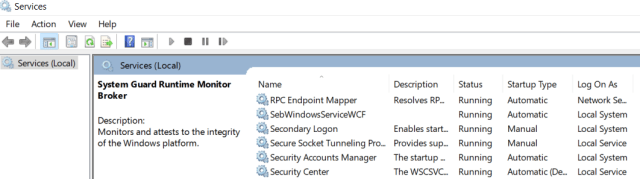
Conclusion :
Hope we have covered everything about how to fix the ‘Your device is missing important security quality fixes’ error. If you have any queries regarding the above article, then please let us know in the comments below. We will get back to you with the best solution as soon as possible.