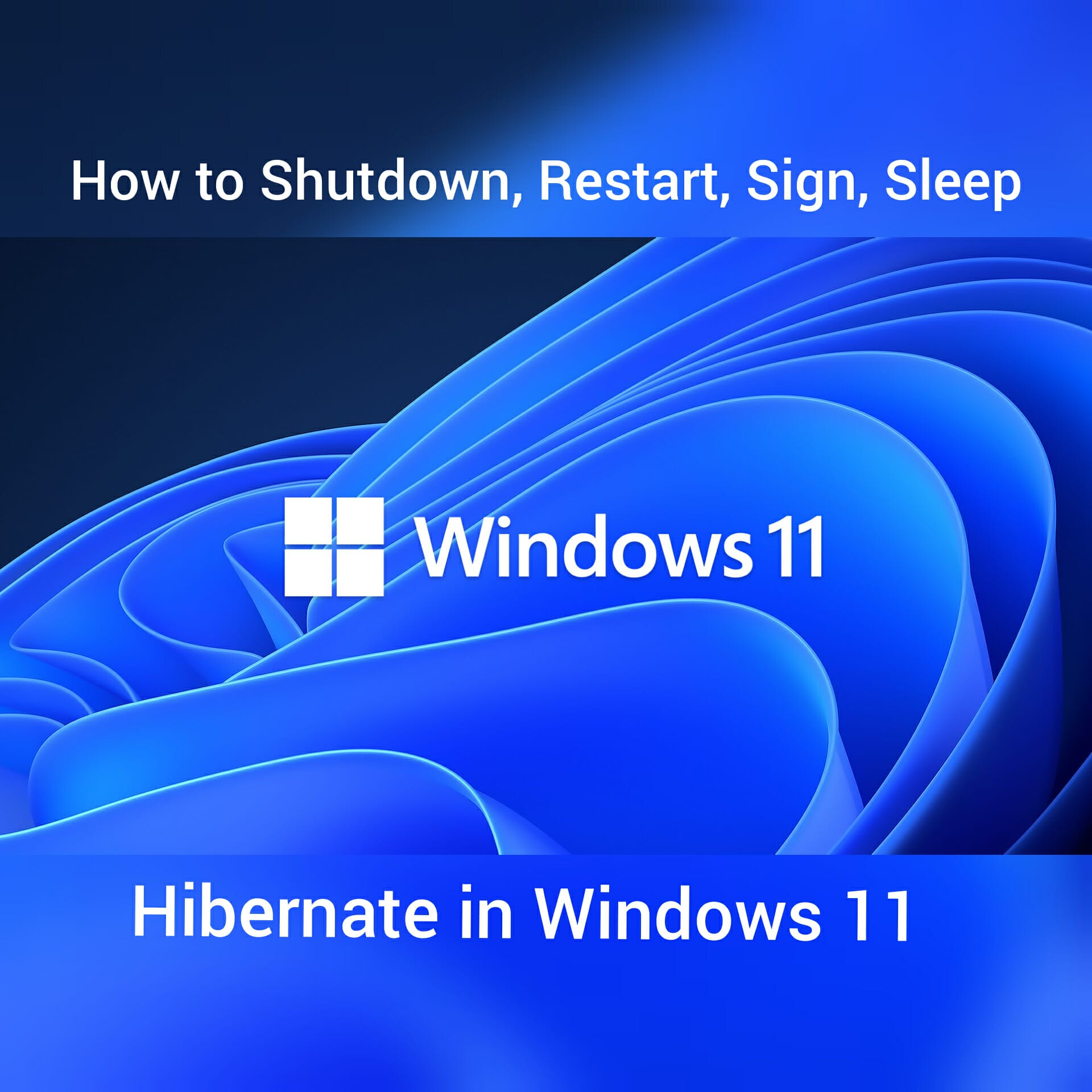Windows 11 is the new version of Windows released by Microsoft. This latest OS is released on October 5, 2021. People who own devices that are running on Windows 10 can upgrade to Windows 111 for free. There are few minor changes in the way you shut down or restart the new Windows version. In this article, we are going to explain in detail about how to shutdown, restart, sign, sleep and hibernate in Windows 11.
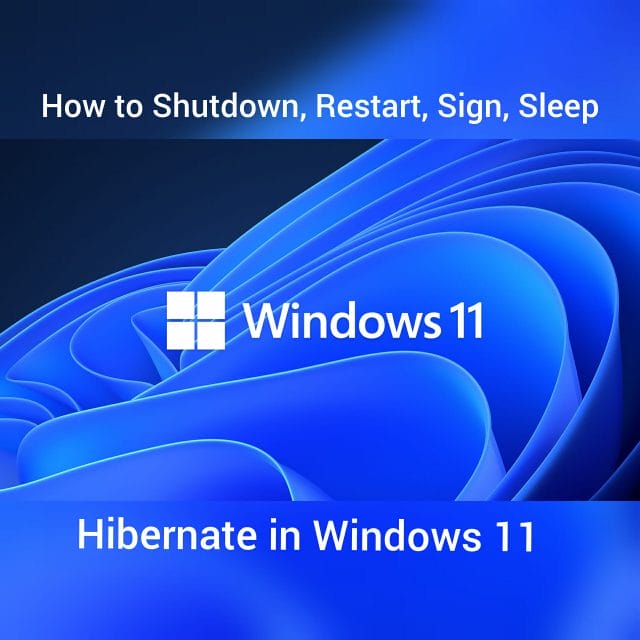
How to Shutdown, Restart, Sign, Sleep, Hibernate in Windows 11:
There are two ways you can shutdown, restart, sign and hibernate in Windows 11. You can do it either by the Power button located on the Start menu or by using Win + X menu.
Power button on Start menu:
Follow the below steps to know how to shutdown, restart, sign, sleep and hibernate in Windows 11 using the Power button on the start menu.
- Click on the start button located on the taskbar of your computer.
- Once the start button opens, you will be able to see the power button logo located on the bottom right side of the menu.
- Click on that power icon.
- A flyout menu will be opened.
- On that menu, you will be able to see different options like Shutdown, restart, sign and sleep.
- Select any option to perform the task as you intended.
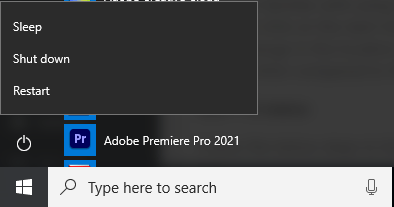
Shutdown process:
If you are familiar with using Windows 10, you can simply switch off your system by using the power button. You can even just click on the start menu or simply click on the Start icon on the keyboard. But with Windows 11, there is a minor change in the location of the Start menu button. Here the start menu button is located at the center of the window when compared to the previous version of Windows where it is located on the left side.
Win + X menu:
Follow the below steps to know how to shutdown, restart, sign, sleep and hibernate in Windows 11 using Win + X menu.
- locate the Start menu and then right-click on it.
- Now you will be able to see the WinX Power menu.
- From the options, click on the Shut down or Sign out option.
- Now a flyout menu will be opened.
- Here you will be able to see multiple options such as Shutdown, restart, sign, sleep and hibernate.
- Select any option to perform the task as you intended.
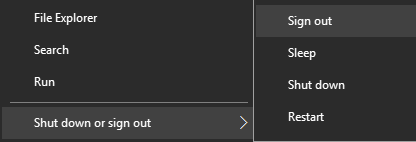
Please note that Win + X is just a shortcut for the task of right-click on the start menu. You can simply use this Win + X shortcut or right-click on the start menu. WinX power menu will open with either of these actions and you can click on the Shutdown or Sign out option to shut down, restart or sleep your computer.
Also Check : How to Turn Off Touchpad Tap to Click on Windows 11 Operating System
Conclusion:
These are the two ways you can use to shutdown, restart, sign, sleep and hibernate in Windows 11. If you have any issues with the above methods, please let us know your query in the comments below. We will get back to you with the best solution as soon as possible.