Privacy is one of the most important things in the world right now. Major tech companies like Facebook and Google are being accused because of their violation of privacy laws. However, everyone is concerned about strong passwords and data privacy being exploited by the online applications that they often overlook the privacy of the files and folders on their laptop or computer. Now if you want to hide a folder on your computer, there are two ways you can get it done. You can do it either with File explorer or Command Prompt. In this article, we are going to explain in detail about how to hide a folder on your Windows 10 computer.
Hide a Folder on Windows 10
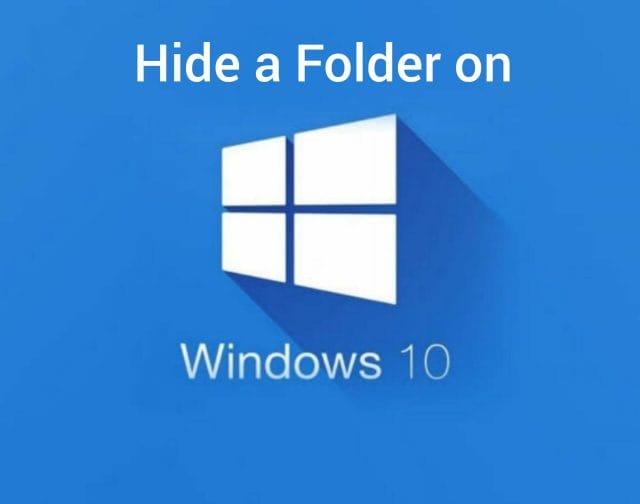
How to hide a folder on Windows 10 computer using File Explorer:
The simplest way to hide any folder on your computer is with File Explorer. Follow the below steps to know how to do it.
- Open the folder that you want to hide on your computer.
- Now you need to right-click on the folder and then click on the ‘Properties’ option.
- On the General tab of the window, under the Attributes section, you will be able to see a check box beside the Hidden option.
- Tick that checkbox in order to hide the folder. That’s it. Now that folder is hidden on your computer.
- Click on the ‘Ok’ button when you are done with it.
- If you are wondering how to unhide the folder on your computer, simply untick the box located next to the Hidden option.
- When you hide a folder, you are left with two options. Either hide the entire folder including the sub-folders or just hide the parent folder. In case if you are wondering what makes the difference when you are hiding the main folder is that any subfolders will appear in the search results when you search for them particularly.
- If you want to hide subfolders too, just tick the ‘Apply Changes to this folder, subfolder and files’ option and then click on the OK button to save the changes.
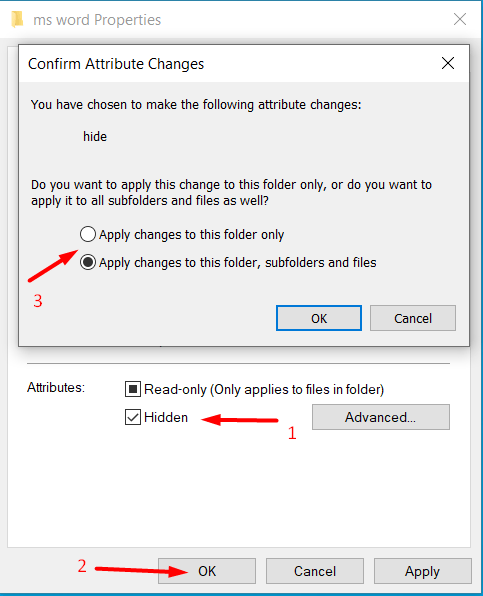
Also Read : Check CPU Temperature in Windows 10 – The Ultimate Guide
How to hide a folder using Command Prompt:
If you are a tech-friendly person, then I’ll recommend you to chose this method in order to hide the folder. Follow the below steps to know how to do it.
- Click on the Windows icon located at the bottom left side of the Window and in the search box, enter ‘Cmd’
- Click on the top result to open the Command Prompt.
- Now open the parent folder you want to hide.
- For example, if you want to hide the ‘Movies’ folder, then navigate to the path where the movies folder is located. If the movies folder is located in the One Drive folder, then enter the below command in the Command prompt.
cd C:\Users\yourusername\OneDrive\Documents
- Now you need to add the +h attribute in order to hide the movies folder. Enter the below command now.
attrib +h “Movies”
- Now that the parent folder is hidden, if you want to hide all the subfolders and files located inside the folder, then you need to enter the below command.
attrib +h /s /d
- Now the parent folder including all the files located inside it are hidden.
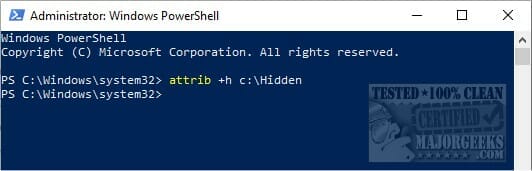
Conclusion:
Hope we have covered everything about how to hide a folder on Windows 10. If you have any issues regarding the above article, please let us know in the comments below. We will get back to you with the best solution as soon as possible.


